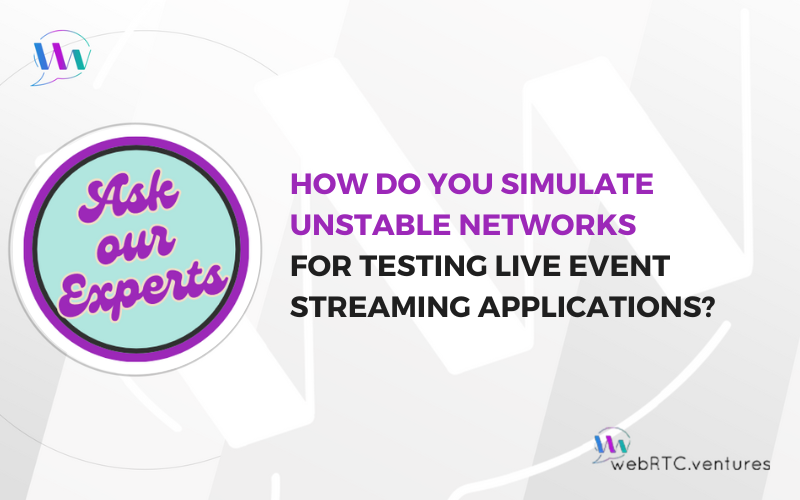Welcome to a new WebRTC.ventures series where I ask members of our expert WebRTC.ventures team how they work their magic.
Ensuring a flawless experience for live event streaming applications means preparing for the inevitable—unstable network conditions when broadcasting. To tackle this, developers and testers must simulate various network issues to see how their applications will perform in the real world. But how?
With this question in mind, I reached out to our team of skilled QA Engineers in our Panama City, Panama Testing HQ. Here are some of their favorite tools.
1. Chrome DevTools: Quick and Versatile Testing
Chrome DevTools provides a straightforward way to simulate various network conditions directly within your browser. This tool is invaluable for developers and testers who need to quickly assess how their web applications perform under different network scenarios.
How to Use Chrome DevTools
- Open Chrome web browser and go to the application you want to test.
- Press Ctrl + Shift + I (Windows/Linux) or Cmd + Option + I (Mac) to open DevTools.
- Click on the ‘Network Conditions’ tab.
- From the ‘No throttling’ dropdown, select a preset like ‘3G’, ‘Slow 3G’, or create a custom condition. You can define specific upload/download speeds and latency settings to mirror the network conditions you want to simulate.
- By using Chrome DevTools, you can easily throttle network speeds and introduce delays, helping you understand how your application behaves under various network constraints.
2. Clumsy: Detailed Network Simulation for Windows
For Windows users, Clumsy offers a robust solution for simulating network instability. This free, open-source tool allows you to introduce specific network problems like latency, packet loss, and duplication with precise control over their occurrence.
How to Use Clumsy
- Download Clumsy from its GitHub page.
- Launch the application and configure the types of network disruptions you need, such as delay, packet loss, or packet duplication.
- Set the probability for these disruptions to create realistic network conditions during your tests.
- Clumsy’s ability to simulate network issues with configurable probabilities makes it ideal for testing how your streaming application handles intermittent and unexpected network problems.
3. Network Link Conditioner: Comprehensive Testing on macOS and iOS
Network Link Conditioner is a powerful tool available on macOS and iOS that helps simulate various network conditions. It’s particularly useful for testing applications on Apple devices.
How to Use Network Link Conditioner on macOS
- Open System Preferences and select Network Link Conditioner (you may need to install it via Xcode).
- Choose from predefined profiles like ‘3G’, ‘Edge’, or create a custom profile by adjusting parameters for bandwidth, latency, and packet loss.
For more information about Network Link Conditioner, check out our “Testing macOS Network Conditions Using Apple’s Network Link Conditioner” post.
How to Use Network Link Conditioner on iOS
- Enable Developer Mode on your iOS device.
- Go to Settings > Developer > Network Link Conditioner and select the network condition you want to simulate.
- With Network Link Conditioner, you can mimic different network environments and see how your app performs across a range of conditions, from high-latency connections to low-bandwidth scenarios.
Testing iOS Network Conditions Using Apple’s Network Link Conditioner post coming soon!
4. BrowserStack: Cross-Platform Network Simulation
For web applications that need to be tested across various devices and browsers, BrowserStack offers a cloud-based solution. It allows you to simulate different network conditions on a wide array of devices and browsers, making it a versatile choice for comprehensive testing.
How to Use BrowserStack
- Sign up for a BrowserStack account and choose your testing environment.
- Configure the network conditions for your session, selecting from options like 3G, 4G, or offline mode.
- BrowserStack’s extensive range of supported devices and browsers, combined with its network simulation capabilities, makes it an excellent tool for ensuring your web-based live streaming application performs well under diverse network conditions.
5. NetEm: Advanced Network Emulation on Linux
For those working in Linux environments, NetEm offers advanced network emulation capabilities. This tool provides detailed control over network conditions such as delay, jitter, and packet loss through command-line operations.
How to Use Using NetEm
- Open a terminal and use the tc command to set up network conditions. For example:
# adds 100 ms of delay to packets leaving interface eth0
tc qdisc add dev eth0 root netem delay 100ms
# set the eth0 network interface to randomly drop 10% of the packets
tc qdisc change dev eth0 root netem loss 10%- Adjust these commands to simulate the network issues relevant to your testing needs.
NetEm’s ability to introduce precise network conditions makes it ideal for testing server-side applications and environments where command-line tools are preferred.
Now You Know!
Simulating unstable networks is vital to ensuring your live event streaming application can withstand real-world challenges. By leveraging the tools and methods recommended by our team of experts, you can rigorously test your app under various network conditions:
- Chrome DevTools for quick and accessible in-browser testing.
- Clumsy for detailed network simulations on Windows.
- Network Link Conditioner for robust testing on macOS and iOS.
- BrowserStack for comprehensive cross-platform and cross-browser testing.
- NetEm for advanced network emulation on Linux.
Each of these tools offers unique benefits tailored to different testing environments. By integrating them into your testing process, you can enhance the resilience and reliability of your streaming applications, ensuring a smooth experience for users, no matter the network conditions.
WebRTC.ventures is one of the few software development agencies in the world dedicated to real-time communication, and now also to AI integration. This experience is why so many people trust us to bring their real-time application goals to life. Put our expert team to use on your next project!