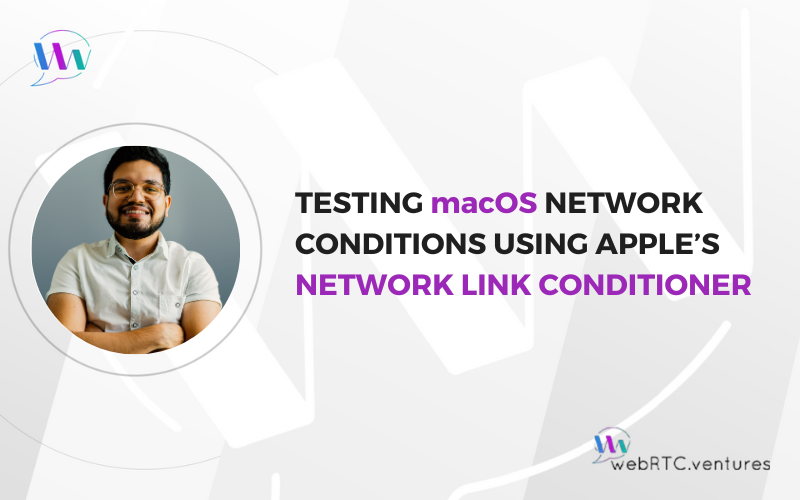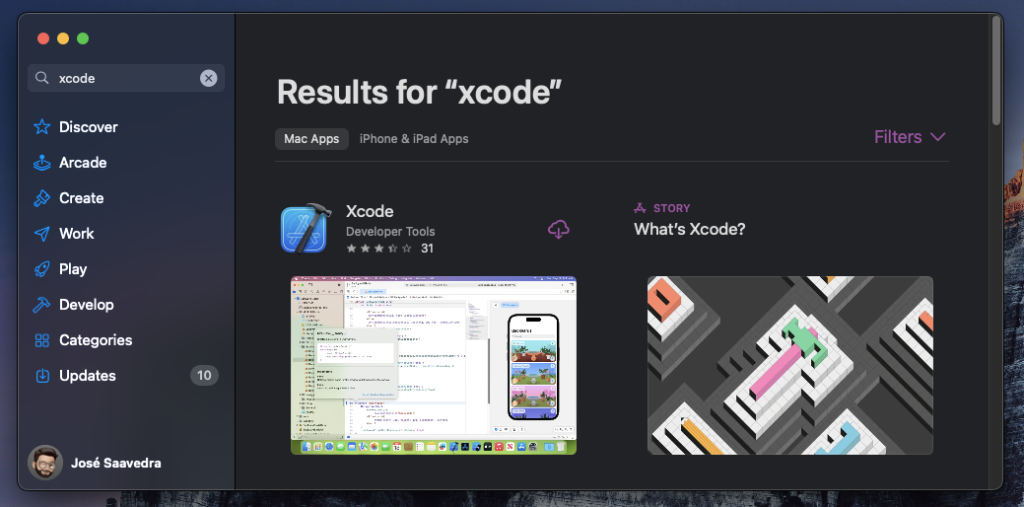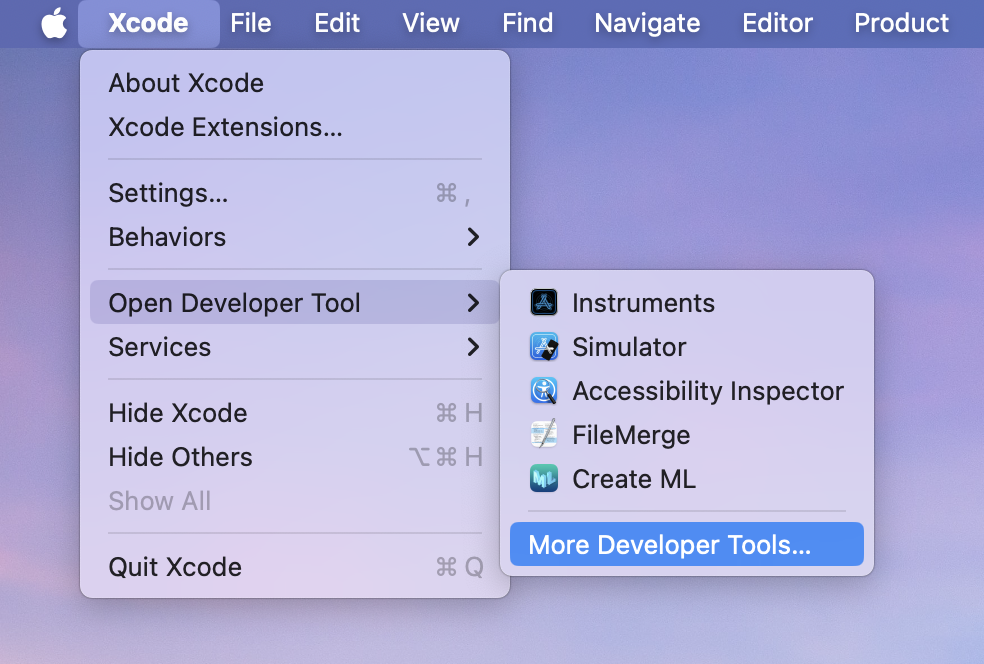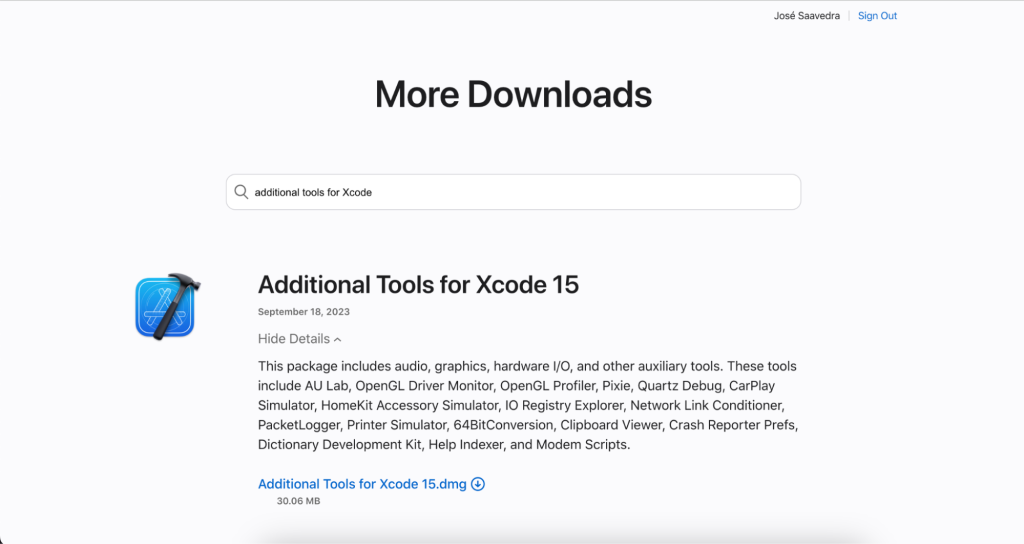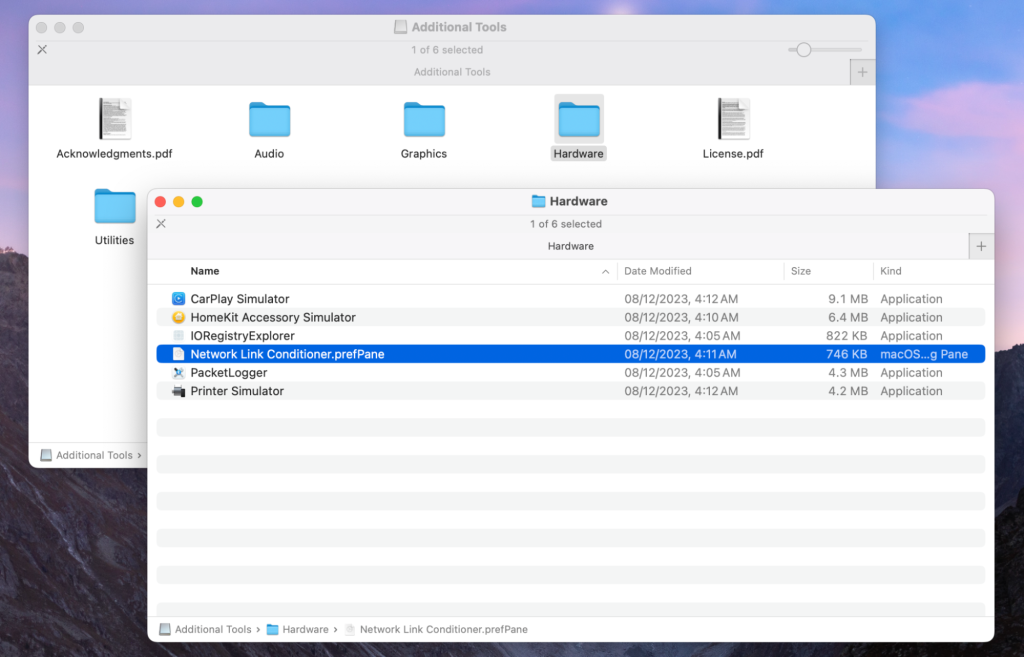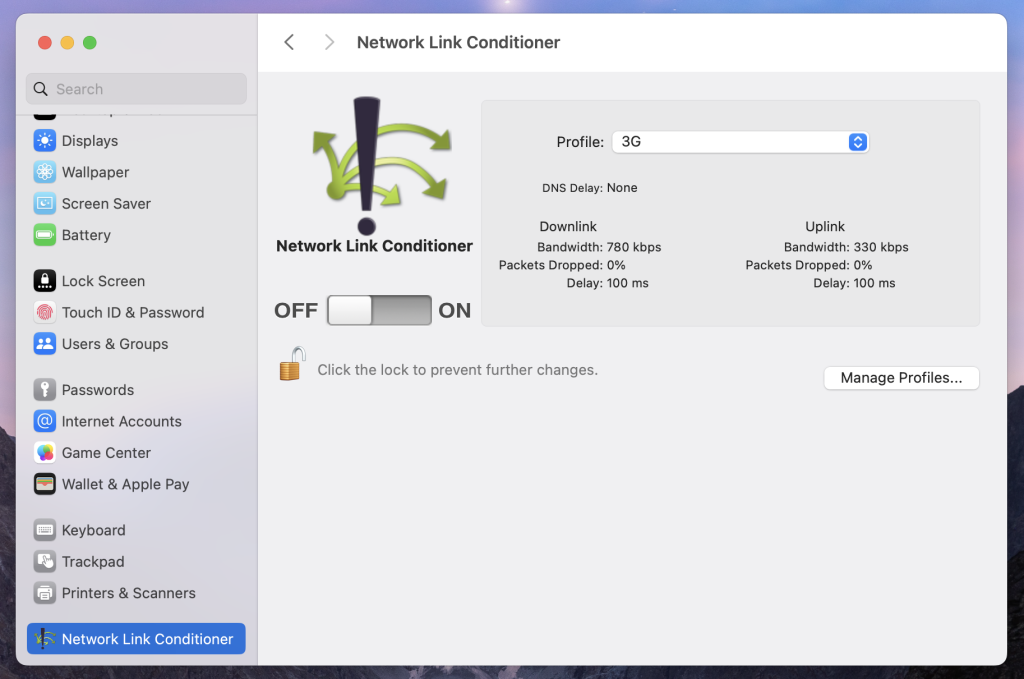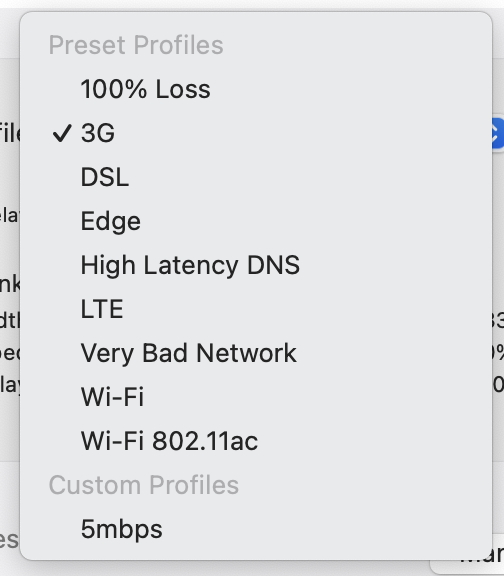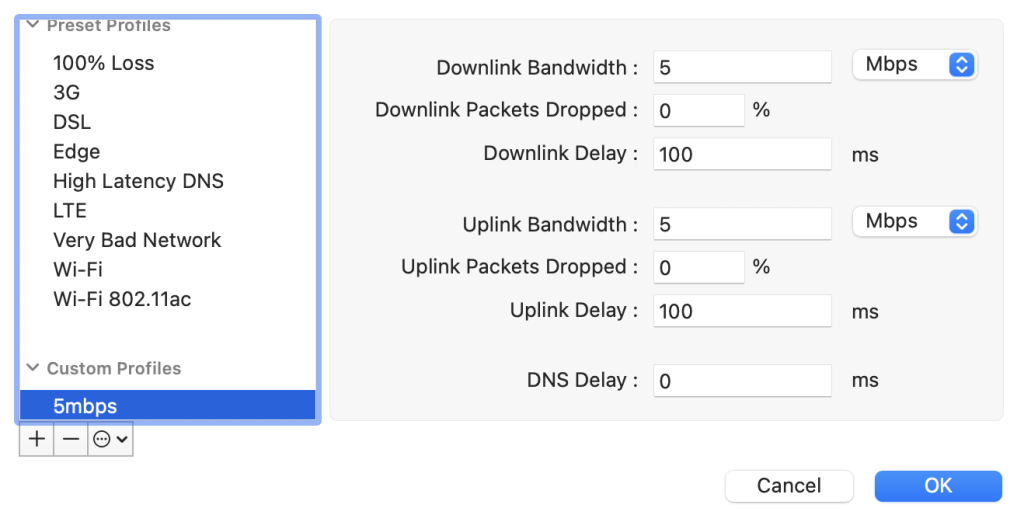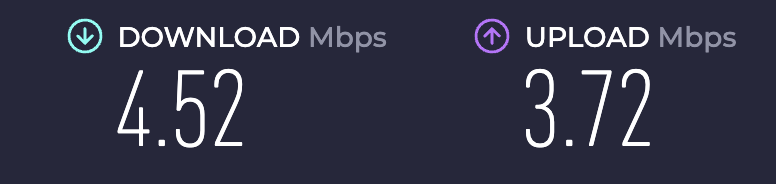In today’s dynamic tech landscape, it’s important to ensure your application performs seamlessly under various network conditions. This is even more crucial for live video applications, where the quality and reliability of a computer network impacts the communication experience significantly.
A technique known as “network throttling” provides insights into the loading time of a webpage on a specific mobile device under particular network conditions. Moreover, it empowers QA professionals, such as my colleagues and I on WebRTC.ventures’ dedicated testing team, to identify possibilities for enhancing the user experience among those accessing a website in slow internet or restricted bandwidth conditions. This information can then be communicated to project developers for implementation.
Apple’s official solution for testing network simulations on macOS is the powerful “Network Link Conditioner.” Let’s explore the step-by-step process to install and leverage this tool to throttle your network on a Mac.
Step 1: Download XCode
Begin by downloading the latest version of XCode from the Mac App Store.
Step 2: Access Additional Tools
Once XCode is installed, open it, navigate to Xcode in the Menu Bar, select “Open Developer Tools,” and click on “More Developer Tools.”
On the ensuing page, search for “Additional Tools for XCode” and download the version compatible with your XCode.
Step 3: Install Network Link Conditioner
After obtaining “Additional Tools for XCode,” open the DMG file, and head to the Hardware directory. Find the “Network Link Conditioner.prefPane” file and install it.
Step 4: Access Network Link Conditioner in Mac Settings
Upon installation, open your Mac Settings. At the bottom of the options, you’ll find the Network Link Conditioner. Explore various throttle options, including preset profiles or create custom profiles tailored to your testing requirements.
Step 5: Testing the Network Link Conditioner
Executing a speed test under our custom profile, set at 5 Mbps, yields results slightly below – 4.5 and 3.7 Mbps. This reaffirms the functionality of our throttling setup.
💡 It’s important to highlight that the Network Link Conditioner for macOS operates by throttling the entire device’s network. This means the applied conditions will impact all apps and browsers running on the device. Keep this in mind while utilizing the tool for testing, as the network adjustments will be system-wide.
And that’s it!
The Network Link Conditioner for MacOS provides a straightforward solution for testing applications under various network conditions. By following the outlined steps, testers can efficiently simulate and assess performance, ensuring applications function optimally in real-world scenarios. This practical tool, integrated into the testing and development process, contributes to the delivery of robust and reliable software experiences.
Why choose WebRTC.ventures for testing?
At WebRTC.ventures, we attach great importance to software testing. We’ve even dedicated a whole office to it in Panama City, Panama with a regularly updated device lab with a wide range of medium- and high-end Android and iOS cell phones, tablets, and computers with Windows and macOS operating systems.
Testing is not as simple as buying a single tool or adopting a single methodology. It requires layering a variety of techniques, as well as expertise that most teams don’t have. Our amazing QA team works with live video applications all the time and can provide the WebRTC-specific expertise to test any video application.
If you’d like our assistance in testing your app under specific network conditions, please reach out to us. We’re here to help ensure your application meets the highest standards of performance and reliability.