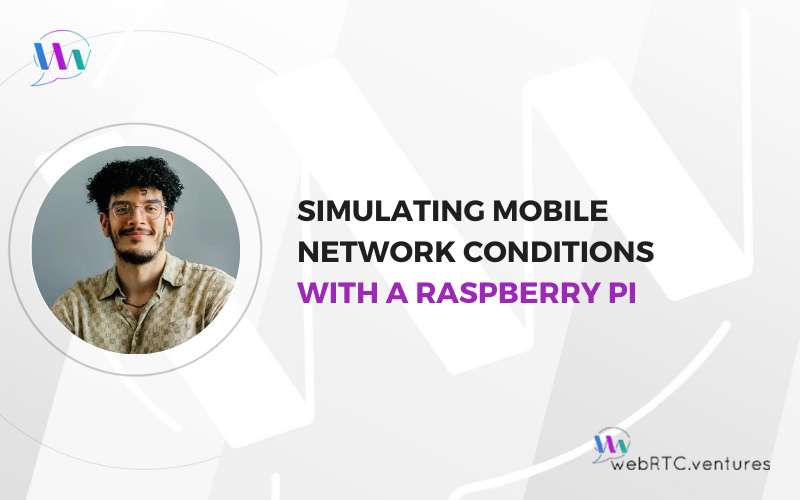Testing real-time communication applications goes beyond ensuring basic functionality and UI responsiveness; it also involves evaluating performance under varying network conditions. Due to their portable nature, mobile applications are especially likely to be used across diverse network environments. Therefore, it is essential to ensure they perform optimally in all scenarios, guaranteeing a seamless user experience regardless of location or network stability.
Network throttling is a technique that allows developers to simulate different network speeds and environments during testing. An innovative and cost-effective approach for mobile testing is using a Raspberry Pi as a network simulator. This method helps identify and address potential performance issues early in the development cycle, ensuring better quality for your mobile application and reducing risks in real-world usage.
In this post, we’ll show you how to transform a Raspberry Pi into a powerful network simulator using readily available tools and software.
Prerequisites
To set up your Raspberry Pi as a network simulator, you’ll need:
- Hardware: Raspberry Pi (preferably Model 3 or later), a microSD card, power adapter, ethernet cable, monitor, mouse, and keyboard.
- Software: Raspberry Pi OS and RaspAP (Raspberry Pi Access Point Software)
Setting up the Raspberry Pi Network Simulator
Next, you need to install an operating system and also a router application in your device. Instructions are listed below:
- Install Raspberry Pi OS:
- Download the latest version of Raspberry Pi OS image from their official website. For example, Raspberry Pi OS (64-bit) Lite.
- Flash and configure the image onto a microSD card.
- Connect the power adapter, ethernet cable, monitor, mouse, and keyboard to the Raspberry Pi.
- Insert the microSD card and boot it up.
- Install and Configure RaspAP:
- Open a terminal on your Raspberry Pi.
- Install RaspAP using the provided installation script on their official website.
- Follow the onscreen instructions to configure RaspAP. The Raspberry Pi is now a wireless access point (Wi-Fi Network).
Testing in Different Network Conditions
Now that we have configured the Raspberry Pi to be a wireless access point, we can run a script to throttle the network conditions, and any mobile device that connects to it will have those conditions.
- Download and Run a Network Condition Simulator Script. For example, you can use a script called Slow to simulate slower connections in the Raspberry PI. This bash script offers quick shortcuts to simulate slower network connections. It has different built-in network profiles, but it also lets you customize parameters such as latency, packet loss, bandwidth, and others based on your needs.
- Connect your Phone to the Raspberry Pi and Start Testing. First, connect your mobile device to the Wi-Fi network hosted by your Raspberry Pi (configured via RaspAP). Then, run your mobile app and test its performance under various simulated network conditions.
Simulating Mobile Network Conditions with a Raspberry Pi
Testing mobile applications under realistic network conditions is essential for delivering a smooth user experience. By utilizing a Raspberry Pi as a network simulator, developers can ensure their apps perform optimally under different network speeds and latency levels.
Don’t leave the success of your real-time communications application to just anyone. Trust the expert QA/testing team at WebRTC.ventures to identify potential break points before your users find it for you. Learn more about our testing services and reach out for a quote!
You may also be interested in reading my colleague José Saavedra’s recent posts: