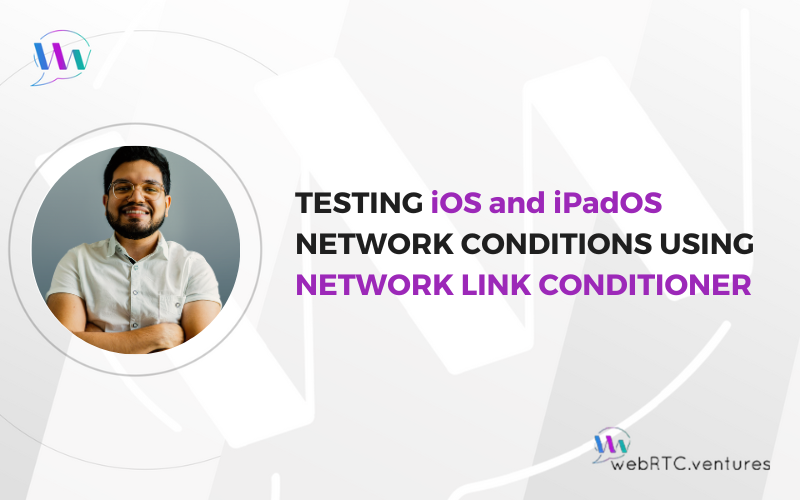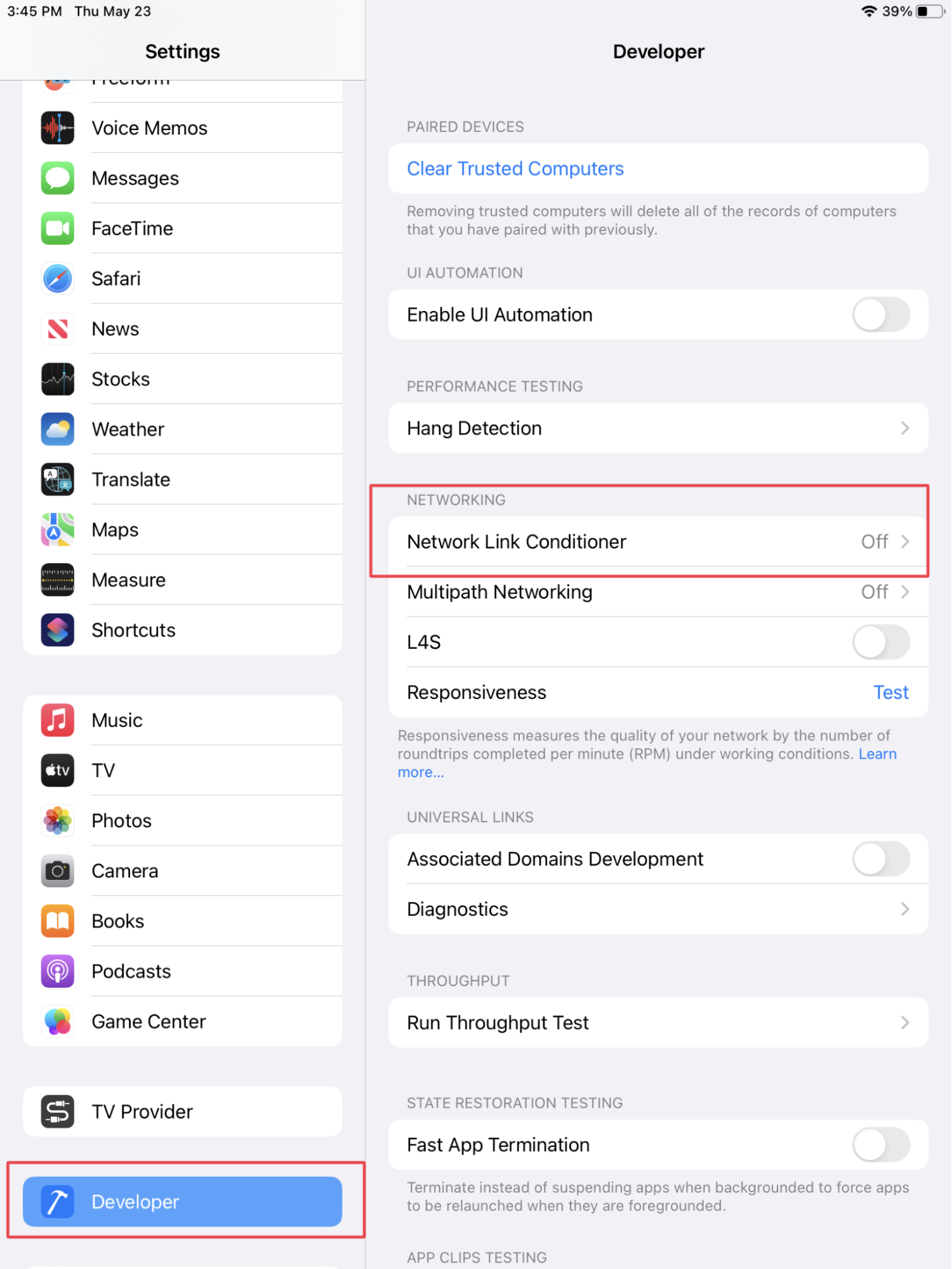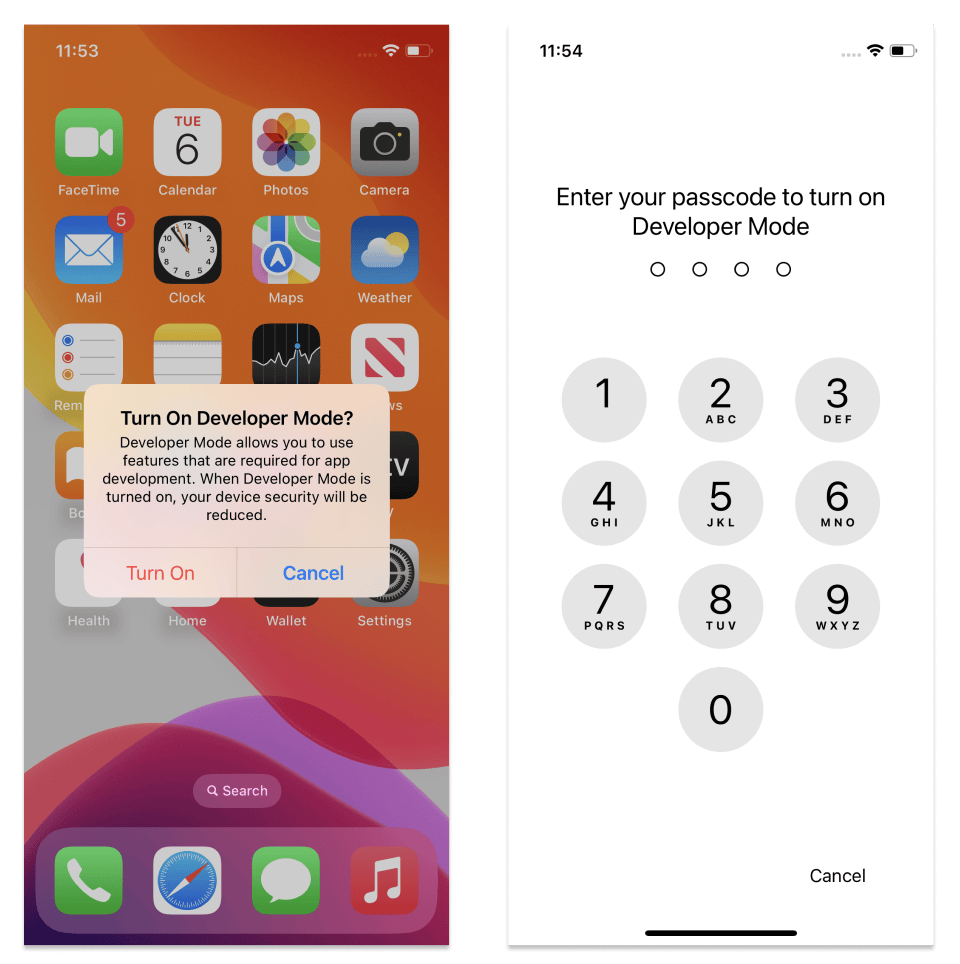It’s crucial to ensure your application runs smoothly not only in a variety of network conditions, but also on all platforms. My exploration of network performance testing began in a previous post titled, Testing macOS Network Conditions Using Apple’s Network Link Conditioner. Today, I will turn from macOS to iOS and iPadOS devices.
As defined in that first post, network throttling is a technique that helps us understand how applications perform under various network conditions. For our QA team at WebRTC.ventures, network throttling is invaluable in identifying potential improvements for users with slow or restricted internet access. These insights are then communicated to developers for further optimization.
Apple’s “Network Link Conditioner” is not just for macOS. It also provides a powerful solution for simulating network conditions on iOS and iPadOS devices. In this post, we’ll guide you through the process of installing and using this important tool to throttle your network on these platforms, a key step in delivering high-quality software.
But first, let’s look at scenarios when testing iOS and iPadOS network conditions is particularly important.
Critical Scenarios for iOS and iPadOS Network Condition Testing
Any scenario where network performance can impact user experience will benefit from thorough testing with the Network Link Conditioner. Below are just a few examples, but the possibilities are extensive.
- Evaluate WebRTC applications to ensure stable video and audio quality during video calls and conferences, especially under varying network conditions.
- Test online collaboration tools that rely on WebRTC to ensure they perform well even with bandwidth fluctuations.
- Assess live streaming apps to verify that video broadcasts remain smooth and uninterrupted, even in challenging network environments.
- Before releasing a multiplayer gaming app, simulate different network environments to ensure a smooth user experience.
- Test social media apps under fluctuating network conditions to guarantee stable uploads and downloads.
- Ensure e-commerce apps perform well under various network speeds, providing a seamless shopping experience for users.
- Simulate real-world travel scenarios for navigation and map applications to ensure they remain reliable even in low-coverage areas.
- Validate the performance of remote work applications, such as video conferencing tools, in environments with inconsistent network quality.
Installing and Setting up Apple’s Network Link Conditioner
Requirements: A Mac with XCode Installed and an iOS or iPadOS Device.
Step 1: Connect the iPhone or iPad to the Mac via USB
- The device will prompt you with a question about whether you trust your computer. Click Yes.
Step 2: Enable Developer Mode
- Go to the Settings app, and navigate to Privacy & Security > Developer Mode.
- Enable the toggle. You will receive a prompt from iOS to restart your device. Press Restart.
- After the device restarts, unlock your device. A system alert should appear. Press Turn On and then, when prompted, enter your device’s passcode.
✅ Developer Mode is now enabled. You can turn off Developer Mode at any time. However, you’ll need to repeat this same process to re-enable it.
After this step, it is not necessary to keep the iPhone or iPad connected to the Mac.
Step 3: Open the developer tools and start testing network conditions using Network Link Conditioner
- Go to the Settings app, and navigate to Developer > Network Link Conditioner.
Let’s Test it in Action (demo)
💡 It’s important to note that the Network Link Conditioner for iOS and iPadOS throttles the entire device’s network. This means the set conditions will affect all apps and browsers on the device. Keep this in mind while testing, as the changes will be system-wide.
Testing IOS and IPadOS Network Conditions Using Apple’s Network Link Conditioner
As you can see, the Network Link Conditioner for iOS and iPadOS is an effective tool for simulating various network conditions, allowing you to thoroughly test your application’s performance. By following the steps outlined, you can ensure your app remains reliable and responsive in different real-world scenarios. Incorporating this tool into your testing regimen is a key step in delivering high-quality software.
Why Choose WebRTC.ventures for Your Testing Needs?
At WebRTC.ventures, we understand the critical importance of comprehensive software testing. Our dedicated testing facility in Panama City, Panama is equipped with an extensive range of devices, including Android and iOS phones, iPads and other tablets, and computers running both Windows and macOS.
Effective testing goes beyond a single tool or methodology. It requires a combination of techniques and deep expertise, particularly for live video applications. Our skilled QA team, experienced in WebRTC and video application testing, can provide the specialized knowledge you need.
If you need assistance testing your app under specific network conditions, we are here to help. Contact us to ensure your application meets the highest standards of performance and reliability.